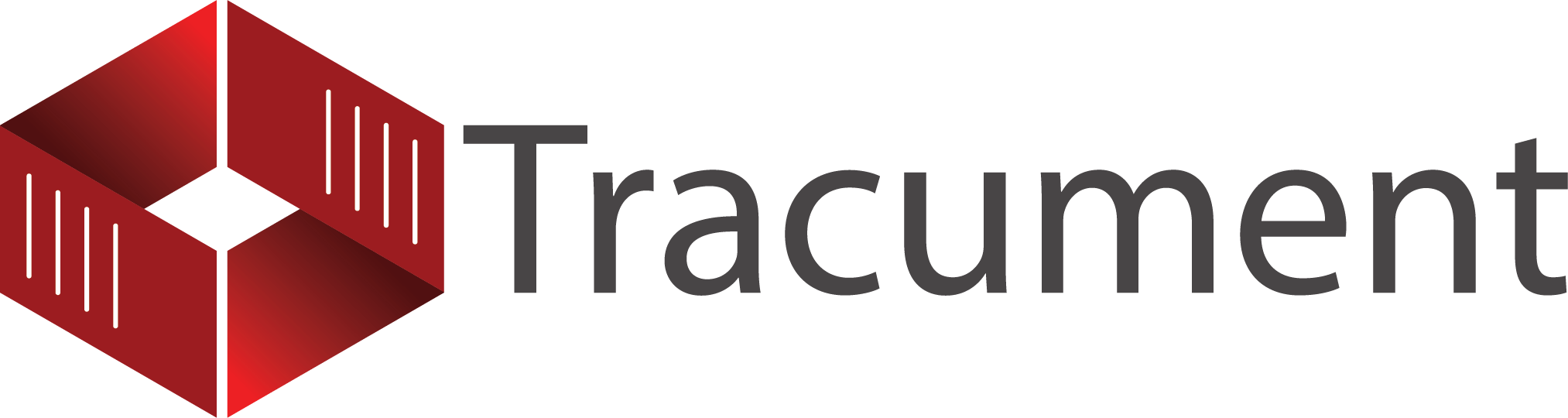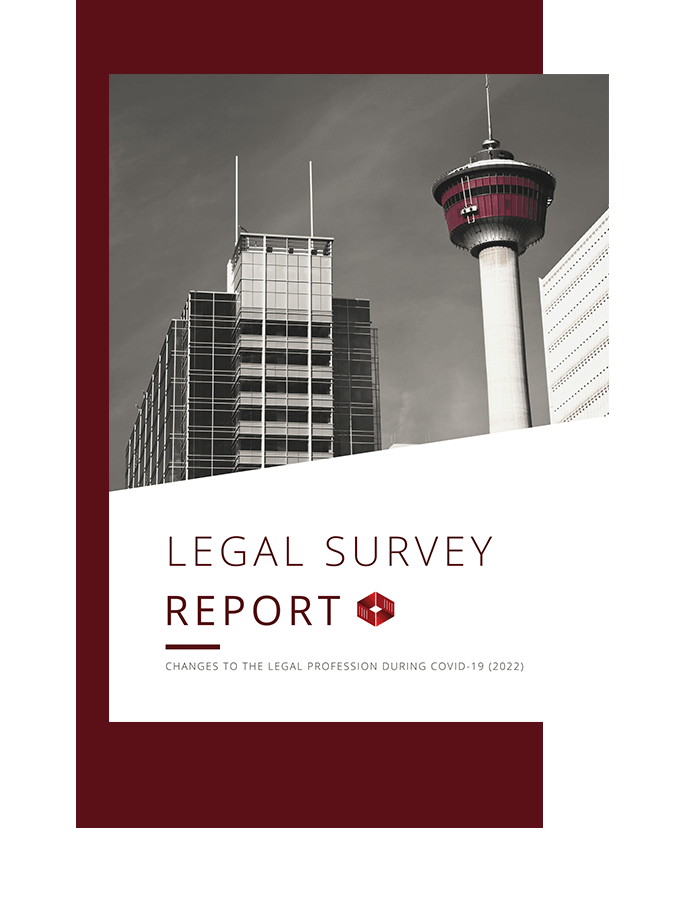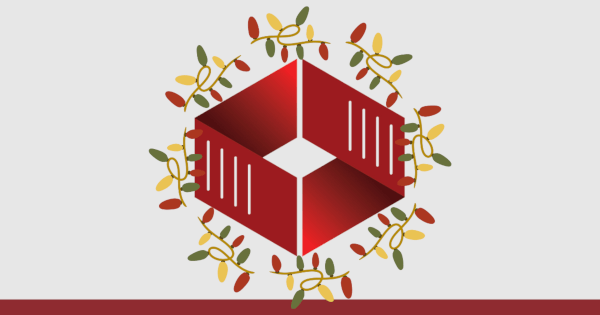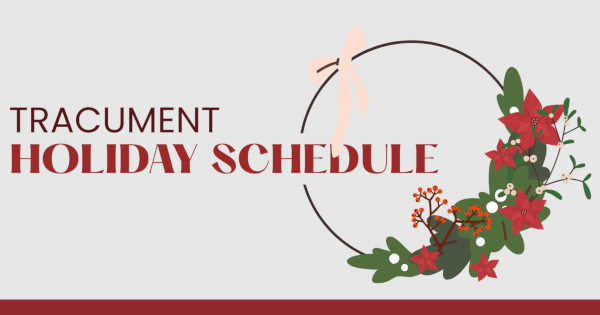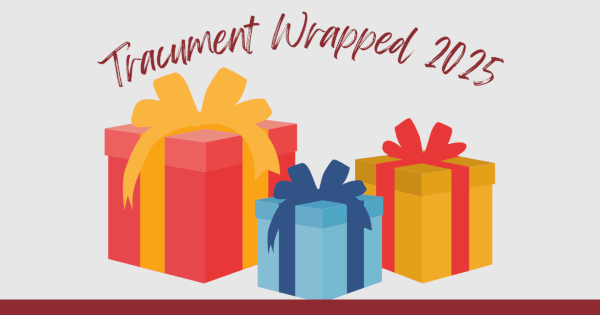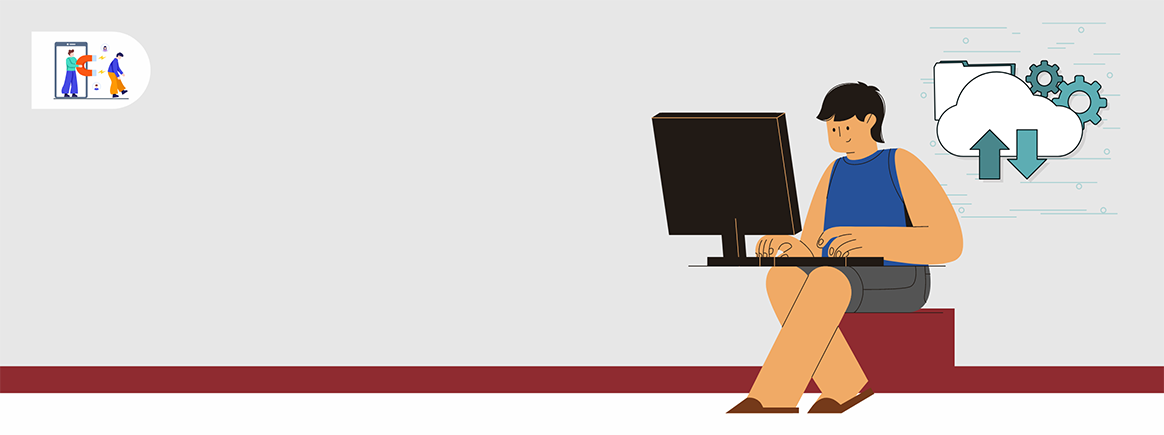
How to Support Your Employees Technologically When They Work from Home
In our last blog post, we began discussing the various ways to set your employees up for success when they work from home. Last week's post covered the adoption of a proper policy to outline expectations and processes. This week's post focuses more on how to support your employees technologically.
Office Technology
Your employees will need access to the technologies they have in the office.
If an employee is working from home, you must break down the set of tasks that they complete in the office and ensure that they can replicate these tasks from home. (Note: If some tasks prove impossible to complete from home, then a hybrid work arrangement is likely necessary, where the employee is in the office a given number of days per week to complete those tasks or to attend in-person meetings that cannot be done at home.)
Set up Remote Access
The easiest and most common way to allow an employee to complete their work from home is to set up remote access, which can be done using a number of available software solutions in concert with your IT provider (to ensure proper security). This would allow your employee to control their computer as though they were sitting at it, without the need to install your usual suite of software on their home computer. This also gives your employee access to all their files and documents.
Ensure Fast Enough Upload Speeds
NB: There is a problem that very few people realize initially — if your people are working mostly from home with remote access to their work computers, your office Internet will essentially be uploading all that data. Make sure you have enough capacity. Many ISPs offer very fast download speeds, but their upload speeds do not match. We have heard of offices grinding to a halt until their Internet speeds were upgraded.
Go Paperless and Bring in Software
However excellent your remote access software is, it will not be a full substitute for sitting at a desk in your office. Your employees will lose access to communication tools like mail, fax, and couriers. They may not have printers and office supplies.
A clumsy solution is to duplicate some of these solutions in your employees' homes (i.e. buying your staff printers and sending them home with stamps). This is expensive, makes for difficult IT maintenance, and is rarely a complete solution. Instead, look for software solutions that bring more and more of what your employees do on to their computer. At a minimum, go paperless and store all your documents digitally.
Upgrade Adobe so that you can fill forms and create PDFs without printing. Our own software, Tracument, allows users to send faxes, mail, and secure digital file delivery from anywhere. The more you can bring onto an employee's work computer (and then give them solid remote access), the more equipped they will be to work at home.
Home Technology
What about the employee's technology setup at home? This is something law firms exercise complete control over in the office, and it is surprising how often those firms exercise no control over what the employee has at home, even though they might now be working there much of the time.
Many people have great computers at home. However, the possibility exists that a given employee does not have good equipment, that it is set up for casual use, and that it is used by other members of their household, or that it is not protected against viruses (including key-stroke loggers and remote control software that would allow malicious access via the remote desktop software described above right into your office network).
I will be blunt here. For your security, provide employees with a computer to work on at home. If the computer remains your firm's property, then its use can be dictated or limited to work functions and the risk to your networks can be substantially reduced. For your employee's productivity, provide them with the tools they reasonably request, including and especially a large monitor (or a couple large monitors), as well as professional grade peripherals (keyboard, mouse, headset), and comfortable, ergonomic seating and workspace. We speak with a large number of law firms, and the ones that do this have much happier employees who feel supported when they work from home. In fact, a friend in a different industry was recently offered positions with two different companies, similar in every respect, but one offered a large stipend to equip their home office. That is the position she took and the other company did not get a second look.
The entire package described above might cost one to two thousand dollars. Consider this calculation: you provide your employee who is working substantially from home $1,500 worth of computer equipment, monitors, peripherals, and an ergonomic chair. The equipment lasts three years, and so the cost is spread out to $500 per year. If an employee is paid $100,000/year, the equipment must increase the employee's productivity by only 0.50% to pay for itself. This is guaranteed, especially compared to the employee working on a small, personally-owned laptop. Similarly, would you spend a little to provide an employee with a computer for work use only, thereby substantially reducing the risk of a network breach that might cause six-figures in damage and lost productivity. Again, yes!
One final note, though remote access is fantastic, it can be a bit slower and more cumbersome than working at the physical computer. One way to speed things up is to install a basic software suite, including access to email and MS Office directly on the employee's home computer. Technically, an employee only needs a browser or remote desktop client to access their files and draft emails, documents, and spreadsheets on the computer located in the office, but even with the best software this can sometimes be glitchy and frustrating. It is much easier to view documents remotely, and be able to draft and email on the local computer. Similarly, Zoom or other meeting software must be installed on the home computer for cameras and audio to work (otherwise you might produce frustrating and often hilarious results).
Next post, we look at morale and engagement and how these are affected for those working from home.
If you are interested in learning more about WFH technologies and how to support remote employees, I invite you to download our free 2022 Legal Survey Report, which provides an enormous amount of data and includes a more in-depth discussion of the above topics.
You may also like
Happy Holidays Message from David Swadden, CEO
December 18, 2025
We would like to wish all our clients and readers a wonderful holiday season filled with joy and laughter.
Tracument Holiday Schedule
December 11, 2025
We would like to update all our clients of our Holiday Schedule this holiday season!
Tracument Wrapped!
December 4, 2025
What 2025 Looked like for Tracument and for you!